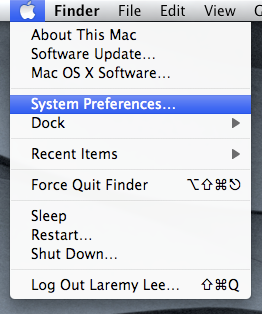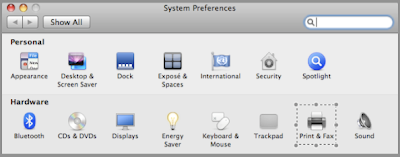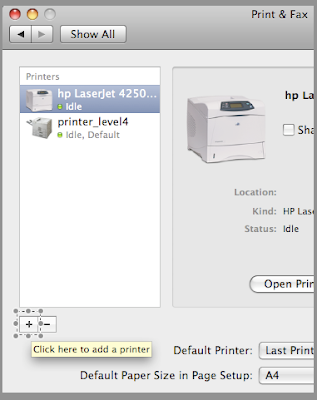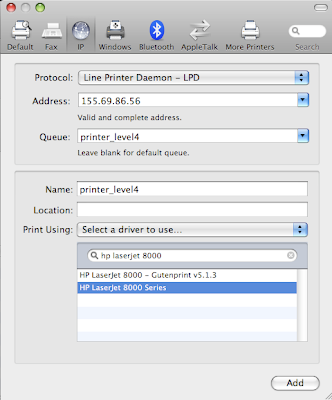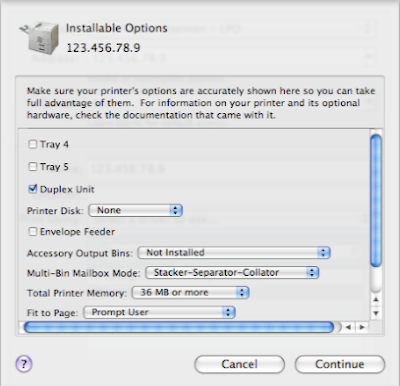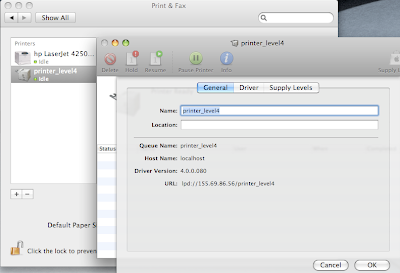Not too shure where it’s been coming from, but thanks everyone who’s been visiting the site. One person whom I do know has been reading my blog regularly is Mr Tan Kar Wee (Google him, you know you want to, current and future employers), who recently revealed to me his voyeuristic inclinations by way of an SMS-ed belated birthday greeting. I suspect he didn’t want to be just another statistic. LOL!
Anyway, he says he’s been using Google Reader to read my links. At last count, there were three subscribers to my feed – so I’m guessing the other two subscribers are Dr Ashley Tan and Mr Andrew Chong. Right? 🙂

Google Reader via kwout
Kar Wee was also asking where I get my links from and how I post them up. It’s also related to Google Reader – this post should explain everything. Google Reader rocks, but my readers rock more! 🙂