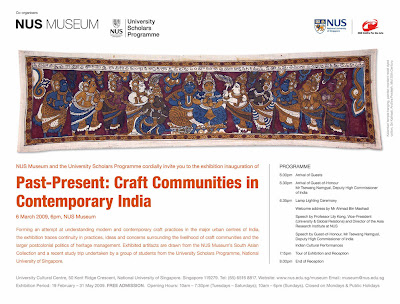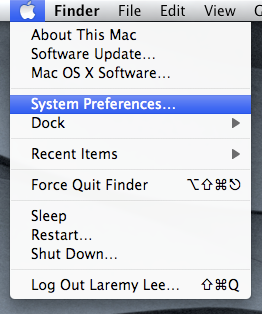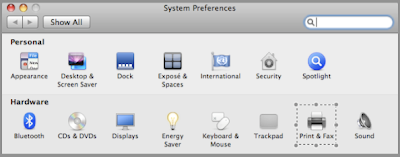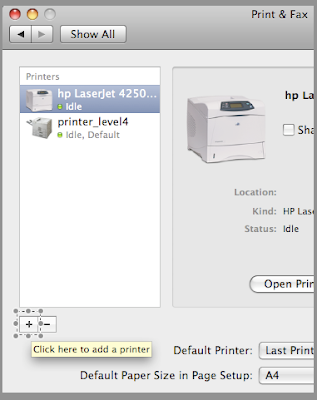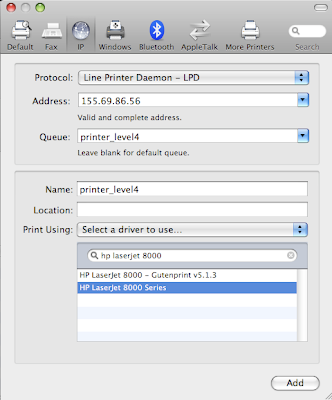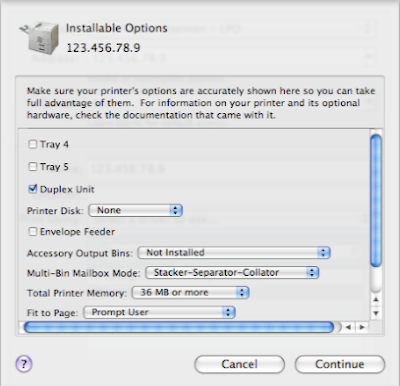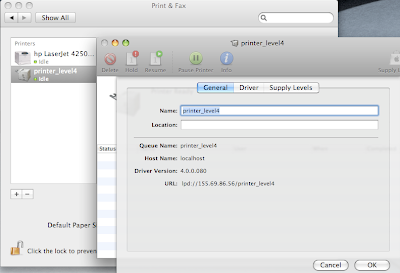Past-Present: Craft Communities in Contemporary India.
From: Thu, 19 February – Sun, 31 May 2009.
Exhibition Opening: Fri, 6 March 2009, 6pm – 8pmForming an attempt at understanding modern and contemporary craft practices in the major urban centres of India, the exhibition traces continuity in practices, ideas and concerns surrounding the livelihood of craft communities and the larger postcolonial politics of heritage management. Exhibited artifacts are drawn from the NUS Museum’s South Asian Collection and a recent study trip undertaken by a group of students from the University Scholars Programme, National University of Singapore.
(via)
Dear friends, I am very happy to invite all of you to this exhibition as I am also involved in it; I was one of the students who went for the trip last year. Also, I contributed a grand total of one artefact, which you can see physcially at the exhibition, along with a section of an essay, and a 700-word semi-autobiographical/non-fictional piece of fiction, which is in the very nice and very beautiful brochure.
Best of all – the exhibition is FREE! Do go for it if you can, especially if you’re a fan of India/Indian culture and heritage. Hope to see you there!